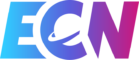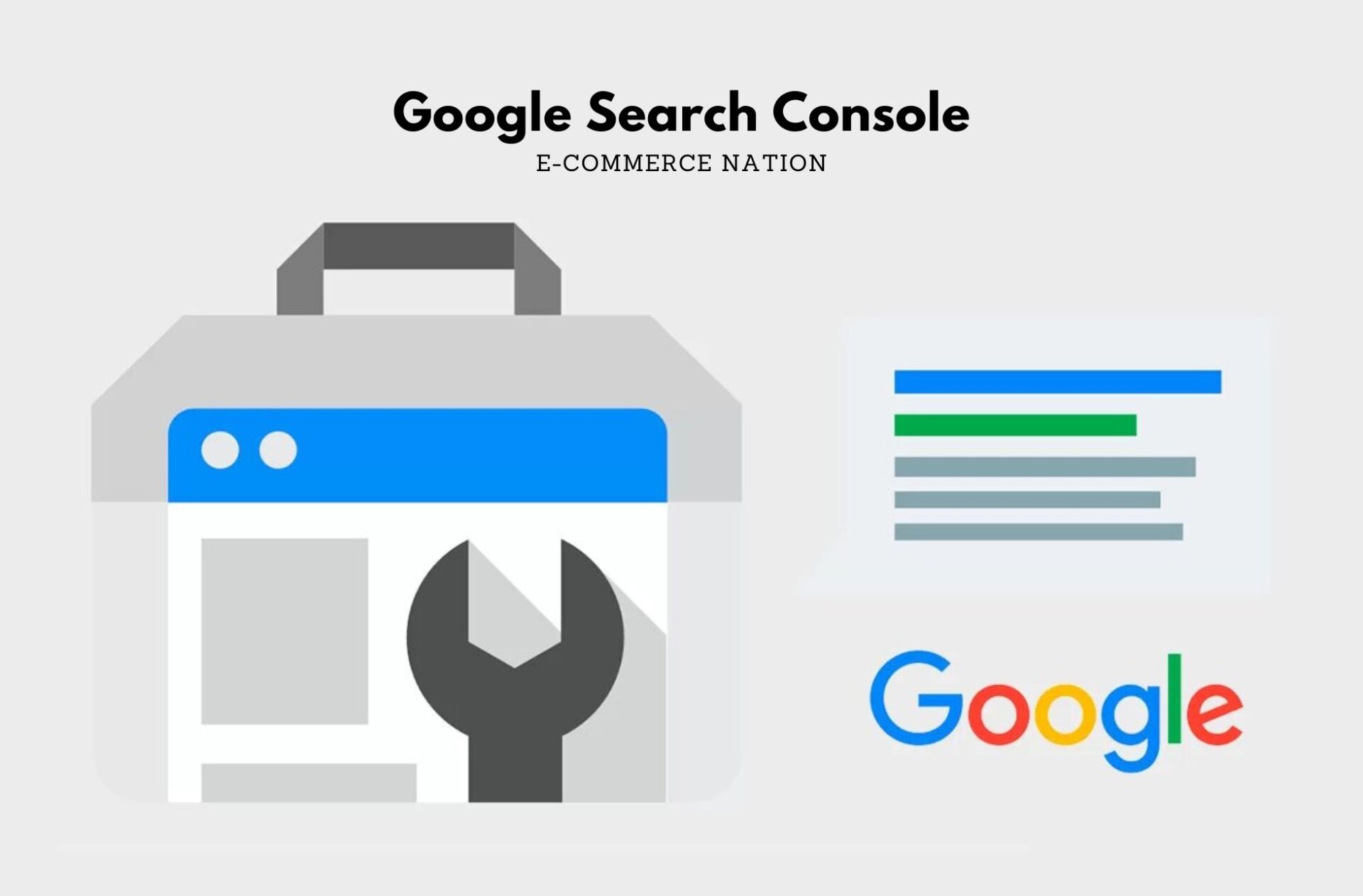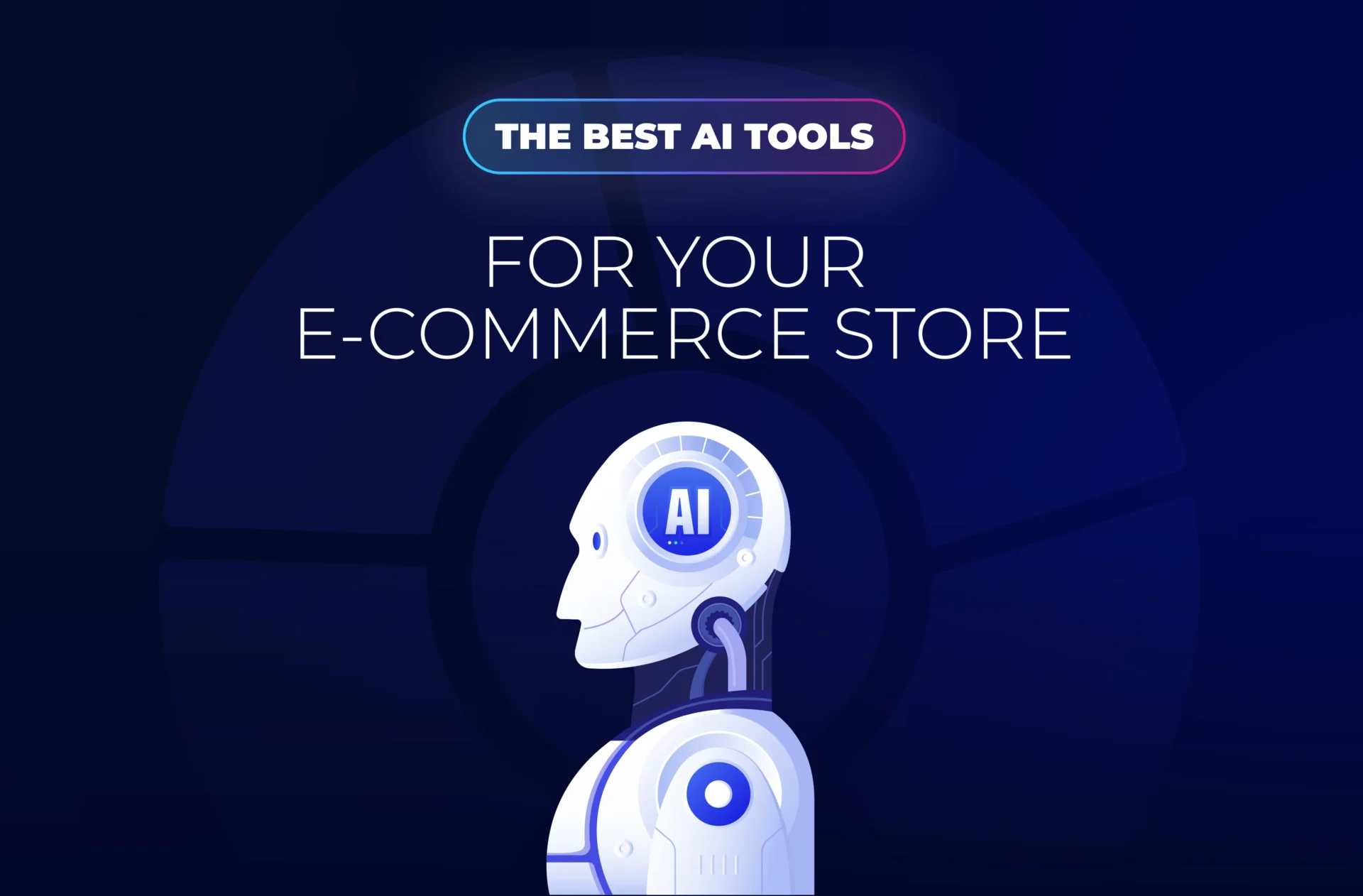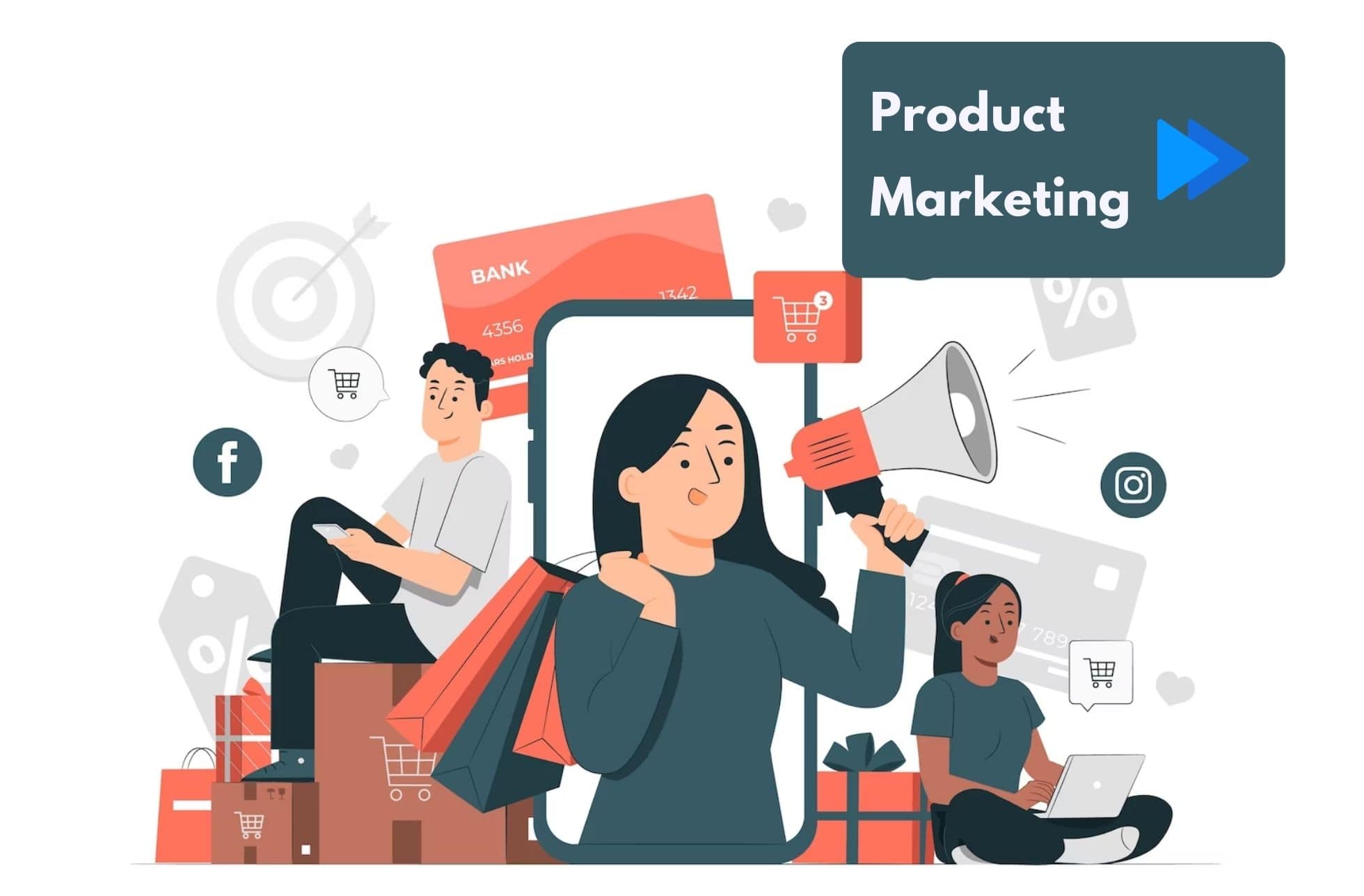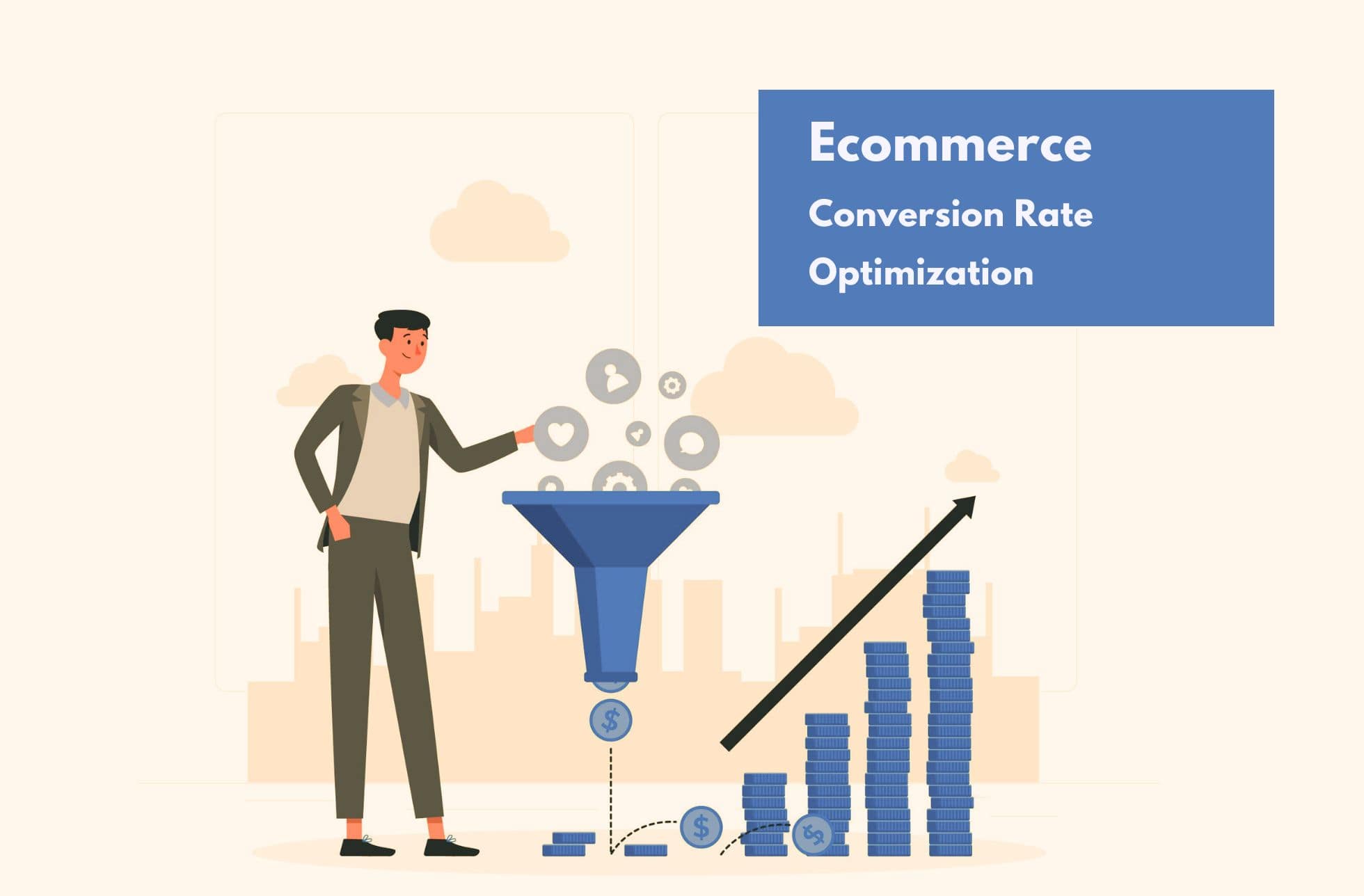Google is the most popular search engine in the world. In addition to being a search engine, Google, as part of Alphabet, provides a variety of tools for internet users and various digital actors. Among these tools, Google Search Console, formerly known as Google Webmaster Tools, allows you to verify the indexing of your website and its various pages on the search engine.
The tool provides a wide range of features to help optimize your organic SEO strategy. This article will provide you with more information about Google Search Console while giving you useful tips to enhance the SEO performance of your site:
Creating your Google Search Console account
Like all tools offered by Google, you need to have an account on the platform to open an account on Google Search Console. Once you have that, you can move on to the next step.
Once you arrive on the tool’s homepage, you will be presented with two different options:
Domain: This feature allows Search Console to consider and manage your entire site, including all subdomains.
URL Prefix: This feature allows you to filter and consider only a specific indicated subdomain.
Here, we will focus on the first feature as it is more practical, as it considers your entire site. Once you click on this option, Google Search Console asks you to enter the domain name you want to track.
Enter your site’s domain name (its root URL) and click “Continue.” You will then need to validate the ownership, which allows the tool to ensure that you are the rightful owner of the indicated site (or a trusted contributor).
Validating ownership via HTML file
This method is organized into 3 steps:
Download the validation file. It should be saved on your computer without modifying its name or content. It contains a unique number assigned to the domain you indicated in the previous step.
Use an FTP (File Transfer Protocol) software to transfer the downloaded file to the root of your e-commerce site.
Validate it.
Validating ownership via an HTML tag
This method involves placing an HTML tag directly on your site. It should be placed on the homepage of the site in question. Again, this tag is automatically generated and includes a unique verification code similar to the one discussed earlier.
Once this HTML tag is generated, you can integrate it directly between the <head> and <body> tags.
Validating ownership via Google Analytics or Tag Manager
This method requires a pre-existing account on Google’s analytical tracking tool. If your page contains the JavaScript snippet provided by Google Analytics or Tag Manager, your domain will be automatically recognized. As a reminder, the tracking code of the tool should be integrated into the <head> section of your site.
Similarly, for Tag Manager, ensure that the <noscript> tag of the tool is placed after the opening <body> tag. Google Search Console will automatically detect your site.
Validating ownership via DNS record
This method is organized into 3 steps:
Log in to your domain name provider.
Create a new DNS record for your site.
Create a .txt record and place the code provided by Google Search Console in it.
After validating your domain, you can fully enjoy the features of Google Search Console, which we will describe to you.
Overview
The Google Search Console homepage provides an overview of all the important information you can access in detail.
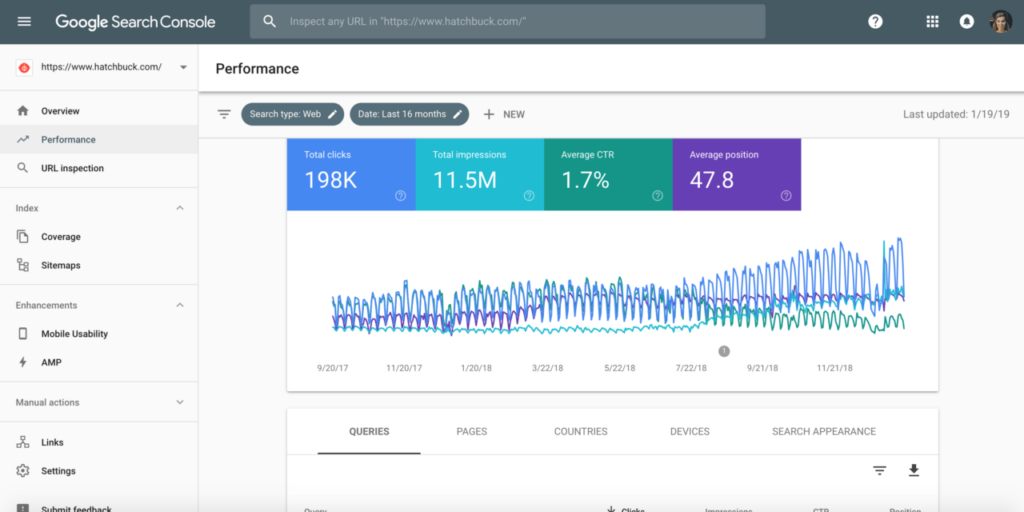
Google Search Console Insights
This feature provides a quick overview of your site and its performance over the past 28 days. It displays a ranking of the most common queries users make on search engines to access your site.
This allows you to understand the reach of your organic SEO strategy and optimize your content accordingly.
Performance
The “Performance” section corresponds to the clicks your site has received on search engines. It also includes clicks recorded on Google’s Discover tool if you provide eligible content.
To learn more about how to have eligible content you need to read the “Content Marketing Strategy Framework: Everything you should know” article.
Index
Formerly called “Coverage”, this part allows you to observe the indexing rate of your site and identify potential errors present on your page (such as unresolved 4xx errors, for example).
The indexing of videos is also taken into account.
Experience
The “Experience” part includes 3 elements:
- Experience on the page;
- Essential web signals;
- Mobile ergonomics.
Purchases
Specifically for merchant sites, this part allows you to see whether merchant sheets and product extracts are valid or not.
Improvements
Finally, the “Improvements” part takes into account the display of breadcrumbs, logos, and videos on your site as well as the validity of the search field associated with site links.
URL Inspection
This tab allows you to test one of your site’s URLs. Once this is completed in the tab provided for this purpose, you access a panel informing you of the indexing status of your page on the Google search engine.
If the page has been modified recently, you can make an indexing request directly on this tab, in Google Search Console.
The scrollable “Page indexing” part allows you to obtain more details about your page and its presence in your site’s sitemap, for example, communicated to Google’s indexing robots. The view of the original pages of your URL, the parent pages, is also displayed. Several exploration information comes in addition:
- The date of the last crawling of the page by the robots mentioned above;
- The user-agent used by the Google robot to perform tests on the page;
- The crawling status of the page;
- …
Finally, you will find an Improvements and Experience section, similar to the one presented above. It allows you to get more details about a specific URL.
Search results
This part of the Google Search Console is entirely dedicated to the performance of your site on search engines. By default, the performances displayed are spread over 3 months. However, it is possible to customize this window to your liking.
4 curves are displayed on the graph:
- The total number of clicks: the number of times a user clicked on your page on the SERPs;
- Total impressions: the number of times a user has seen your site’s link on the SERPs;
- The average CTR (click-through rate): the click rate established between the number of impressions and the number of clicks;
- Average position: Google Search Console’s estimate of your average position on the SERPs.
Additional information is provided below:
- The requests made by Internet users when they came across your site;
- The pages concerned by this data;
- The user’s country of origin;
- The distribution of clicks made by Internet users according to the device they were using;
- Appearance in search results helps to understand how your page appeared, taking into account all the search features offered by Google;
- The number of clicks and impressions according to the dates.
A Discover panel gives you access to the same information as Google’s new tool.
Index
The Index panel is divided into 4 parts:
Pages
This first tab indicates all the pages present on your site, whether they are indexed or not. If they are not, you have access to the reasons why they are not present for Google robots.
Non-indexed pages may not be indexed for various reasons:
- Page with redirect;
- “No index” tag present;
- 404;
- Blocked by the robots.txt file;
- …
Finally, at the bottom of the page, “Improve the appearance of pages” allows you to learn about the improvements to be made so that they appear differently in search engines.
Video Pages
This tool works in the same way as the tool presented previously. It allows you to take into account the potential problems of indexing videos on your site.
Sitemaps
What is a sitemap? It is a digital protocol that allows search engine crawlers to be informed of the sitemap in question. It is in this tab that you can indicate it to the Google Search Console, after having generated it using tools such as Yoast SEO, Rank Math, …
Deletions
The Deletions page lists, first of all, the temporary deletions of pages and therefore of URLs that you have been able to perform. These deletion requests allow in particular the de-indexing of these pages on search engines. To do this, you must create a “New Request”, where you indicate the page to be taken into account for a temporary deletion of the URL.
You can also send outdated content requests, in addition to SafeSearch filter requests.
Experience
The Experience panel is divided into 3 parts:
On-page experience
This tab offers page performance charts on mobile and desktop, showing fast URLs and the impressions they drive for your site.
Essential Web Signals
Same logic as the previous tab, this tab displays the web performance of your pages taking into account Google’s speed criteria:
- Largest Contentful Paint (LCP)
- First Input Delay (FID)
- Cumulative Layout Shift (CLS)
- First Contentful Paint (FCP)
- Interactive to Next Paint (INP)
- Time to First Byte (TTFB)
When opening the report, you get a detailed view of slow pages, those in need of improvement as well as those scoring well.
Mobile Ergonomics
In the same logic as page performance, mobile ergonomics allows you to view pages whose optimization on the phone is not good. Several reasons can explain poor ergonomics:
- Text illegible because too small;
- Clickable elements too close together;
- Content larger than the screen;
- …
Purchases
The Purchasing Panel, dedicated to E-commerce, is divided into 2 parts:
Product extracts
This tab helps identify structured data issues for product snippets displayed on SERPs.
Merchant sheets
Quite similar to the Product Snippets part, this helps identify structured data issues in popular product listings in the SERPs.
Improvements
As mentioned previously, the Improvements section provides access to optimization possibilities when the breadcrumbs are present on your site, the presence of the logo, the search fields associated with the site link links as well as the videos.
Security and manual actions
The Security and manual actions panel is divided into 2 parts:
Manual actions
This tab includes the various actions potentially deployed by Google on your site. For you, this tab must remain empty because an action by Google may mean that you have been sanctioned by the search engine, taking you out of its SERPs.
Security issues
Again, this tab is best left empty. This refers to the potential security breaches that your site may have experienced.
Connections
This panel references all the internal and external links of your site, as well as the main sites of origin, and the anchor texts.
You can read more about Google’s algorithms in the “What will Google’s New Mobile First Index Update mean for your E-commerce?” Article.