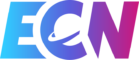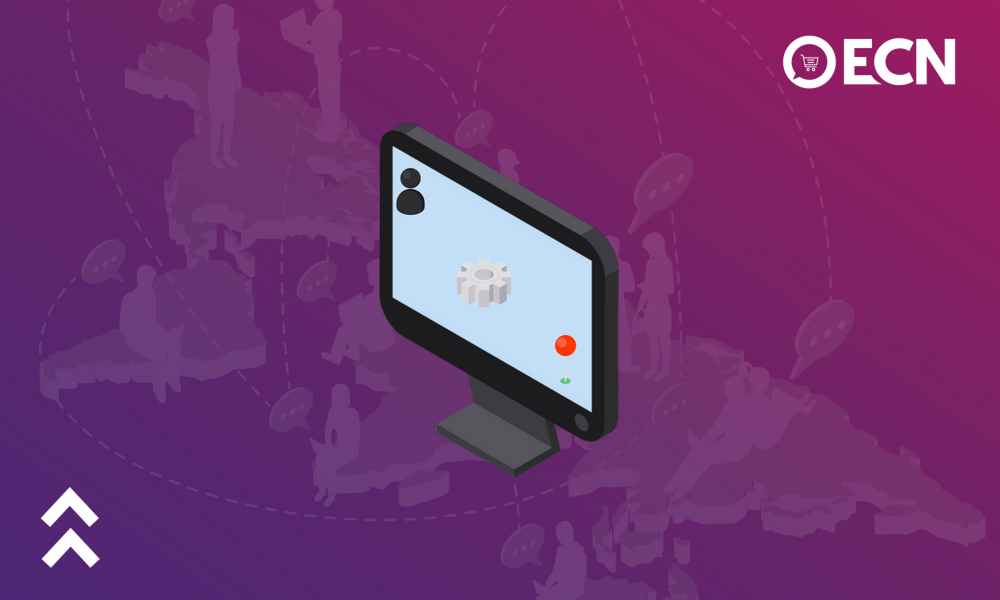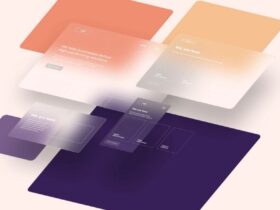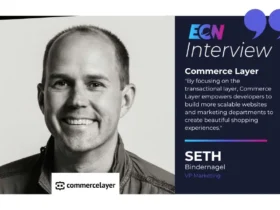Want to add more features to your website without having to touch the code? So…. Welcome to the wonderful world of plugins! In this guide I will tell you what plugins are, how to install them, and which are the best plugins for WordPress.
Lets start!
1.- What is a plugin and what is it for?
Plugins are programs that are installed in WordPress to improve its standard features. Its aim is to make your life easier by adding the features you need and customizing your website without having to touch the code.
You’ll find them of all kinds, free, paid and fremium, and they’re the ones that make WordPress much more than just a platform for creating blogs. If you can help, here is a complete and updated tutorial to help you master WordPress.
The installation of the plugins, as you will see below, is very quick and easy, but you should know that they consume resources from your server and can slow down the loading of your website.
This doesn’t mean you can’t install the plugins you need. Some are heavier than others. So just check what they weigh and how they can affect your website.
When you see the huge supply of plugins that exists and all you can do with them, you can go crazy. You want this, you want that… You want it all! So a word of advice:
2.- How to install a plugin in WordPress
Installing a plugin in WordPress is super simple and you don’t need to have any technical knowledge.
Let’s see it step by step:
Go to the “Plugins” menu, which you will find in the left sidebar of your WordPress. Hover your mouse over or click to see the available options. Click’Add New’.
Next, you will find a directory of plugins. You can access the featured, most popular, recommended or favorite plugins and you can also filter your search for plugins by keyword, author or tag.
Let’s assume that we are going to build a e-commerce and we want to install the Woocommerce plugin.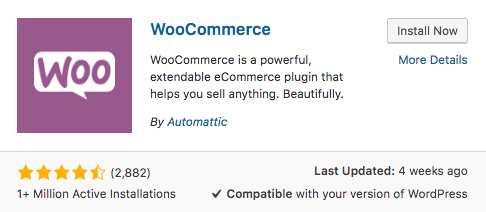
Before you install a plugin there are several things to look for:
- Make it compatible with your version of WordPress
- Number of active installations and reviews are a confidence factor
- Access the details to see if you are really interested in this plugin
Okay, we already know we want to install the plugin. Then click on the “Install Now” button.
The process takes a few seconds and we will be given the option to activate it. If we don’t activate it, it will be installed but not operational.
Once installed, the plugin will automatically appear in your list of installed plugins (Plugins – Installed Plugins menu).
If you have not activated it before, you can also do it from here, as well as deactivate or delete it whenever you want.
You can also upload plugins from your computer to install them on your WordPress.
HERE: Don’t install plugins that you haven’t downloaded from official or trusted sites
If you go to wordpress.org, you will find a directory with more than 50,000 plugins.
From here you can search for the plugin that interests you and download it to your computer.
Let’s assume we want to download the Yoast SEO plugin (we’ll talk about this plugin later).
From here you can access all the information about the plugin: active installations, ratings, latest updates, compatibility with WordPress versions, etc., and download it directly to your computer.
There you go. From your computer you can upload the.zip file of the plugin to install it in your WordPress.
My essential plugins
Throughout this mega guide we will see which are the best WordPress plugins in their different categories, but before that I will tell you which are my essentials. The ones that I myself currently have installed on my website.
WARNING: Your essentials will depend on your type of website and your specific needs.
Yoast SEO
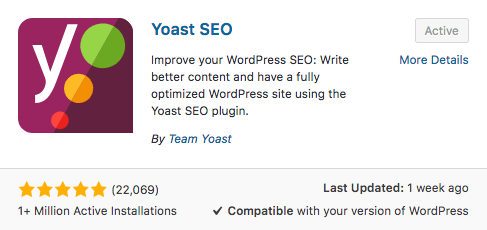
A classic among SEO plugins. Yoast SEO integrates a series of SEO functions that make your life much easier.
This plugin is especially famous among those who don’t know SEO for its iconic traffic light that tells you what you have right, wrong or regular in each of your posts or pages. The staff can go crazy trying to make everything green.
And here I have to tell you something: when it comes to writing, go beyond what the traffic lights tell you. Don’t let those lights get in the way of writing about keyword density, etc. Focus on writing for your readers.
That said, this SEO plugin is very good and fantastic for many other things, like for example:
- Allows you to easily create SEO titles and meta descriptions in all your content
- Automatically generates Sitemaps or XML maps of your website and notifies search engines
- Allows you to edit your robots.txt and htaccess files (for example, to do a 301 redirect)
WP Smush
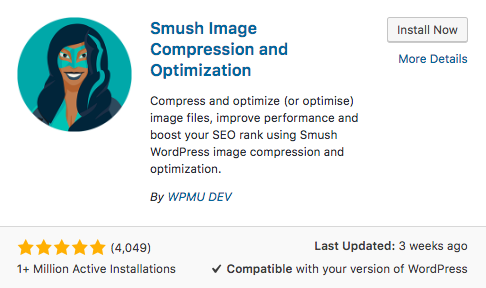
The WP Smush plugin automatically reduces the size, optimizes and compresses the images you upload to your website to improve its performance and that the loading speed is not affected by this. It’s 100% free.
This way, you no longer have to worry about how much the images you upload weigh or stop weighing and the result does not affect the size or quality of the images.
WP Force SSL
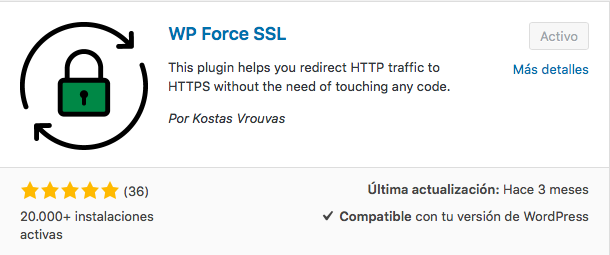
The WP Force SSL plugin automatically redirects all HTTP to HTTPS traffic on all pages of your website without having to touch code.
Contact Form 7
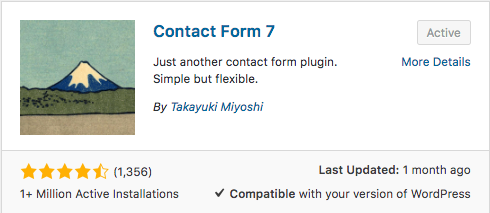
Contact Form 7 is another classic among the best WordPress plugins. It is a basic but very flexible plugin that allows you to create and customize contact forms on your website. I’ve been using it for a long time and I’m not changing it for the moment.
The Contact Form 7 forms are adapted to Akismet’s spam filtering, which is the plugin we will see right now.
Akismet
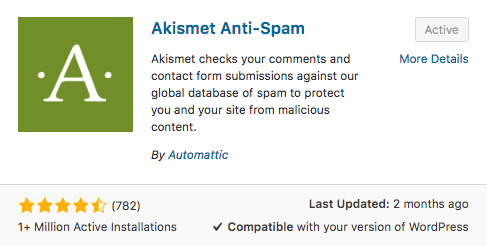
The anti-spam plugin par excellence. Akismet is a very popular and extremely useful plugin, as it filters and blocks all the spam that comes to you through the comments and the contact form, and it can be a lot!
Any suspicious comments it detects are sent to the spam folder and can be managed from the “Comments” menu on the left side bar of your WordPress. There you can review, delete or accept them in your case.
AMP (Accelerated Mobile Pages)
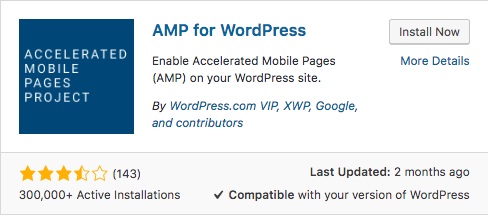
This plugin adds AMP (Accelerated Mobile Pages) support to your website pages.
AMP is a system, promoted among others by Google itself, to try to ensure that the content shown on mobile phones loads at the speed demanded by users when they are browsing from this type of device.
When you activate this plugin, AMP-compatible versions of all pages of your website will be generated. However, the plugin is in charge of generating AMP content but not of showing it by default to your mobile users. This will be a Google thing.
Glue for Yoast & AMP
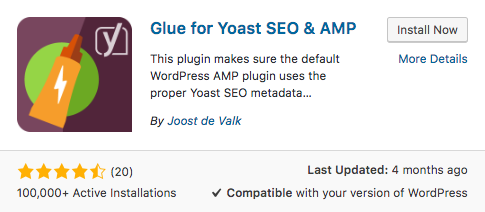
The Glue for Yoast & AMP plugin allows you to ensure that the AMP plugin uses the appropriate Yoast SEO metadata by default. That is, it integrates Yoast SEO into your AMP pages. And it also allows you to modify the design of your AMP pages.
Table of Content Plus
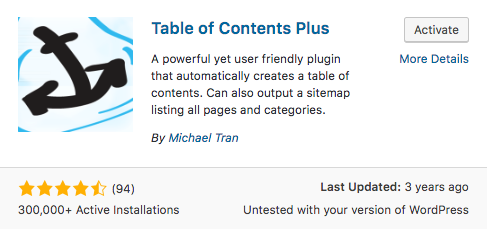
The Table of Content Plus plugin is pretty cool, because it automatically generates a table of the contents included in each of your entries, based on the labels of the titles H2, H3, etc. that you have used in each entry.
It’s a way of presenting your readers with an outline of all the information they’ll find in the entry, which makes especially good sense in long articles (like this XD).
In the plugin you can configure the table to be displayed in articles with a minimum number of title tags, so that the table of contents is not generated in the shorter posts. Users can hide the table if they wish.
Better Click To Tweet
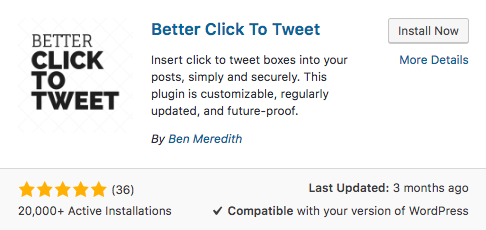
Not that it’s a must-have plugin, but it’s cool. Better Click To Tweet lets you break the monotony of the text of your WordPress entries by creating boxes with highlighted phrases that your users can tweet directly.
When you have it enabled, the blue Twitter bird will automatically appear on the toolbar to edit your WordPress entries.
Clicking on the little bird, a box will appear where you can write the phrase you want to highlight and you can add your Twitter user. A shortcode will automatically be generated and inserted into your entry. And your readers will be able to tweet that phrase.
Comment Redirect
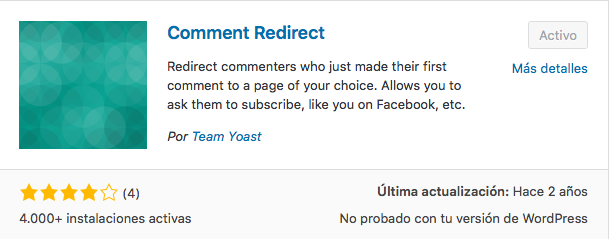
With the Comment Redirect plugin, developed by the Yoast team, you can automatically send people who have left you a comment for the first time to a specific target page.
On this page you can thank them for their contribution and suggest that they subscribe to your blog, your Youtube channel, follow you on your social networks… Whatever you want!
Force Regenerate Thumbnails
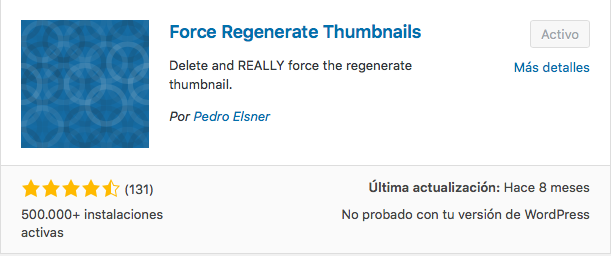
The Force Regenerate Thumbnails plugin allows you to remove the size of your old highlights and force their regeneration to give them the size you need.
This plugin can be very useful if, for example, you change your WP template and the size of the images you had in your previous version does not adapt to the new design. This way, you can automatically regenerate your thumbnails.
Crazy Translate
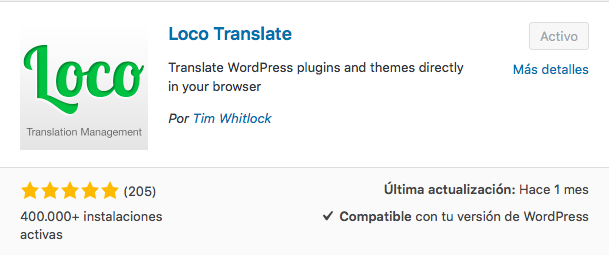
The Loco Translate plugin allows you to translate plugins and themes directly in your WordPress control panel.
Search & Replace
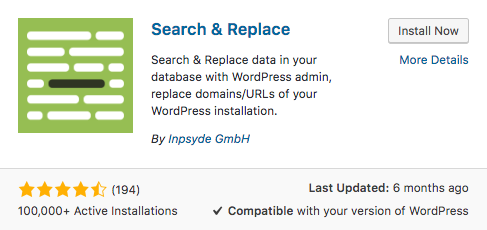
The Search & Replace plugin allows you to search your WordPress database for the items you want (text, categories, tags, URLs, authors, etc.) and replace them with others.
With this plugin you can also back up, import your database or migrate your domain to another domain.
So much for the plugins I’m currently using in this blog.
But since the important thing here is not my essential plugins, but which ones are going to be yours, we’ll soon see a compilation of the best WordPress plugins in different categories.
Lead Capture and Management Plugins for WordPress
The recruitment and management of leads to create a qualified mailing list and to keep our contacts loyal is something that you must keep in mind. To facilitate this goal, there are plugins that can help us simplify and automate many tasks.
Magic Action Box
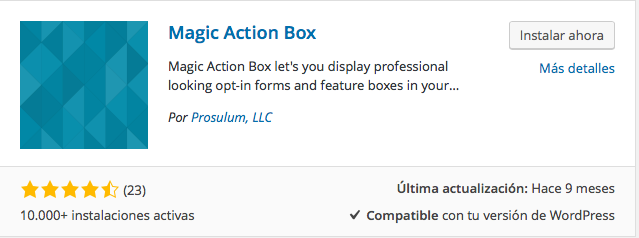
I’ve already told you about Contact Form 7, the plugin I use to create contact forms on my blog. Magic Action Box is another option that allows you to create and customize contact forms and other types of data log boxes.
Ninja Forms
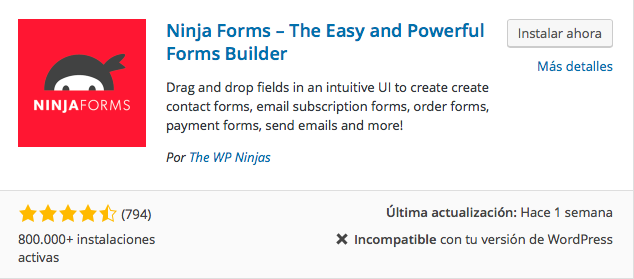
Another alternative plugin to create and customize your contact forms easily and without having to touch any code.
With Ninja Forms you can create as many forms as you want and there are no limits to the number of fields you want to add, the number of emails or the number of registrations.
This plugin also automatically redirects users wherever you want them to go once they sign up, either to a thank you page or to a successfully completed process page or to any other page that interests you.
Thank Me Later
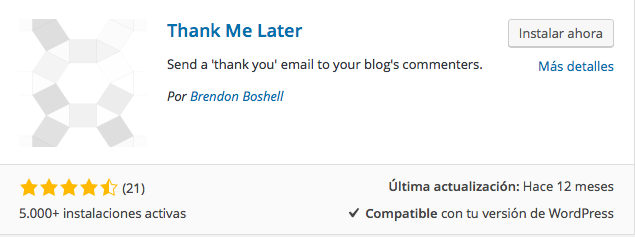
This is another version of the Comment Redirect plugin that I use and have told you about before. The Thank Me Later plugin automatically sends a thank you email to first-time commenters on your blog.
That email will be sent after they comment but after the time interval you determine has elapsed. You can customize that email to take advantage of and suggest that these people follow you on social networks, offer them an advantage, etc.
Knews Multilingual Newsletters
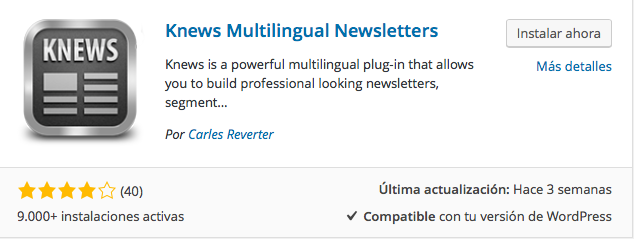
A good plugin for creating and customizing newsletters. It’s template-based, so you won’t need to touch any code. With the Knews plugin you can also manage the sending of your newsletters and segment your subscribers into different mailing lists.
It supports Contact Form 7 and integrates a pixel to track open newsltetters and not just clicks. It’s quite complete.
Popup Maker
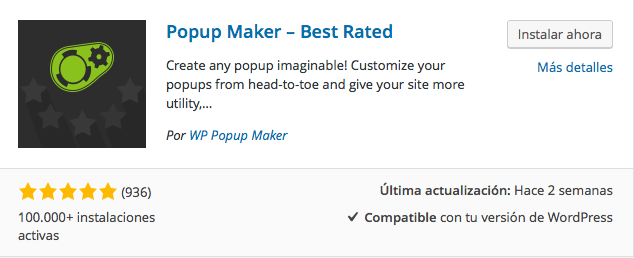
With this plugin you can create and customize all kinds of popups, such as forms, banners, notifications, etc..
Popup Maker is very flexible and allows you to customize both the design and content of the popup as well as its position, size, animation, etc.. All popups are responsive, i.e. they adapt to all types of mobile devices.
WordPress Call to Action
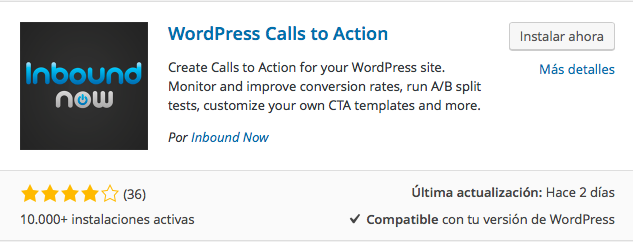
With this plugin you can easily create calls to action from customizable templates. It also allows you to create call to action popups.
You can directly monitor the conversion rates of your calls to action and do A/B tests to see what works best for you.
Other interesting plugins for WordPress
Here are some other interesting plugins that can help you meet other needs:
Woocomerce
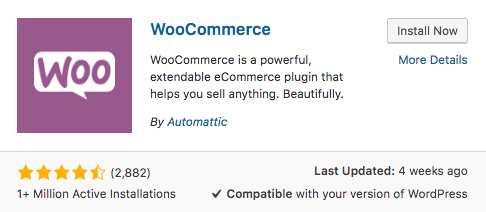
This plugin could not be left out of this collection of the best WordPress plugins.
A fantastic plugin that allows you to turn your WordPress into an online store with a lot of interesting features. It’s a plugin I’ve used in a lot of projects and, of course, it’s my plugin for creating TSA-commerce.
With Woocommerce you can sell anything you want from your website, both physical and digital products. And best of all, it lets you integrate a lot of WordPress extensions, both free and paid, to customize your store and add functionality to it.
It is neither a Magento nor a Prestashop but it is free, very flexible and integrates everything important: product catalog, shipping management, means of payment, and supports multiple configuration options.
Easy Google Fonts
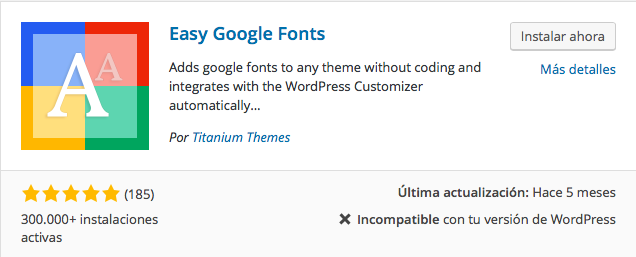
With this plugin you can add any typeface from Google Fonts to your WordPress theme. It allows you to access more than 600 Google Fonts fonts and change the typography of your website without having to touch any code.
It also lets you see what the new font you choose looks like in your WordPress before you save your changes.
Cookie Law Info
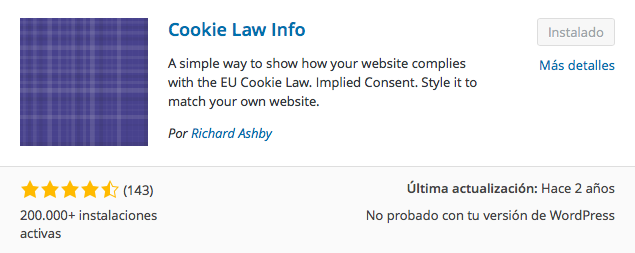
This plugin allows you to easily solve the legal issue of informing your users that your website uses cookies.
With this plugin, you can customize your cookie bar to suit your website (colors, style, font) and choose to have this information displayed to your users at the top of your website or on the footer.
WordPress Landing Pages
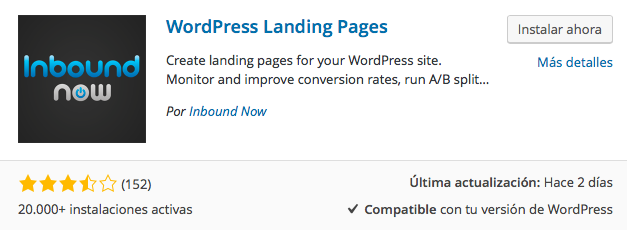
This plugin allows you to create landing pages in a very simple way by using templates that you can customize.
It also allows you to monitor the conversion rates of these landing pages so you can optimize them and do A/B test with variations so you can check which option is giving you better results.
Duplicator
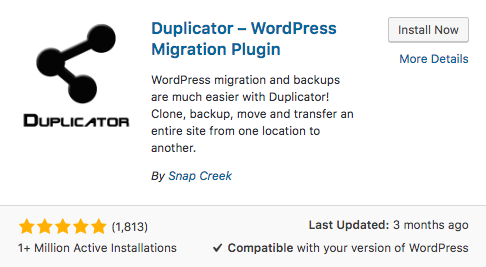
With this plugin you can clone, move and migrate your entire website to another domain or hosting.
Duplicator creates a.zip file with all the plugins, themes, content, database and WordPress files on the site for a smooth and complete migration.
And with this we come to the end of this compilation of the best plugins for WordPress, which we will update with new features.
SEO and Traffic Best Plugins
I’ve already told you about Yoast SEO but there are a lot of SEO plugins for WordPress that offer you very different features. As with everything else, here it’s a matter of taste and need.
Among the best WordPress SEO plugins you can find are:
Google XML Sitemaps
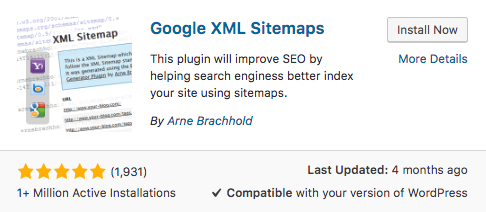
The Google XML Sitemaps plugin automatically generates a complete XML sitemap with the structure of all the URLs of your website to facilitate the indexing of your contents in the main search engines.
It also notifies search engines every time a new entry is created.
All in One SEO Pack
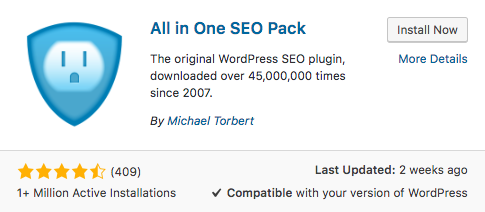
Along with Yoast SEO, this is another of the great classics among SEO plugins for WordPress.
The All in One SEO Pack plugin also has the function of generating an XML sitemap and sending it to search engines, allows you to define titles and meta descriptions on all your pages, can be integrated with AMP and Google Analytics plugins, etc..
It’s easy to install and requires no configuration, but it also integrates advanced features to include settings.
Broken Link Checker
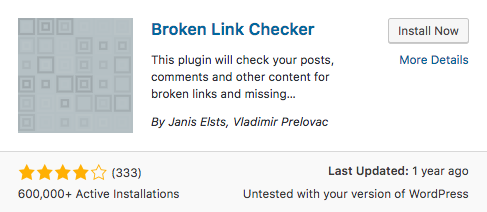
The Broken Link Checker plugin crawls all the content of your website for broken links, both internal and external. That is, links that lead to a non-existent page.
This way, you can keep these links under control and correct them to avoid 404 errors, improve the usability of your site and make it easier for Google’s web crawlers and other search engines to crawl and index your content.
You can edit the links in the same list of broken links that it provides you, without having to enter the entries or pages.
Simple 301 Redirects
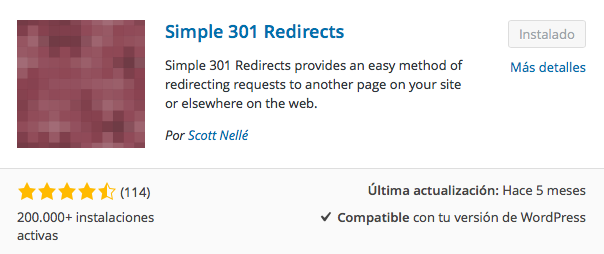
The Simple 301 Redirects plugin allows you to easily add 301 redirects if you don’t want to touch the htaccess file.
This way, you will be able to optimize your old URLs, passing their strength to the new one, and you will be able to correct 404 errors of pages not found. These types of errors, among others, can be checked with the Google Search Console tool.
SEO Redirection Plugin
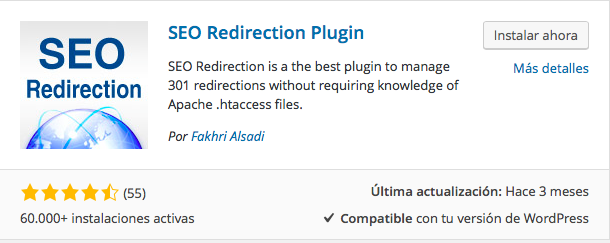
SEO Redirection Plugin is in charge of tracking the content of your website to detect pages not found (with 404 error) and allows you to create redirects in your URLs to correct them easily and without having to touch the.htaccess file.
WP Keyword Suggest
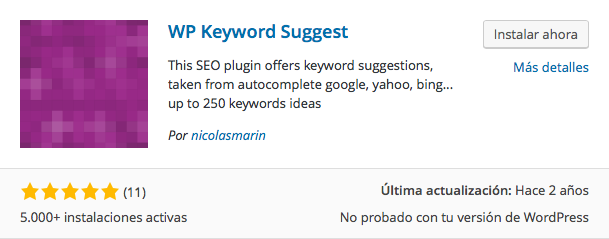
This plugin gives you direct access within your WordPress to Google’s own keyword suggestions.
To do this, it integrates a small box inside the WordPress editor itself where you can write a search and it will return a combination of suggestions of related keywords as Google does in its search engine.
It may be a good idea to find long tail or long tail keywords that may be of interest to you without leaving your WordPress.
Yet Another Related Post Plugin
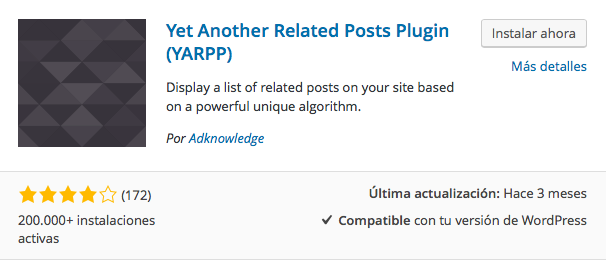
This plugin is in charge of generating a bar at the end of each entry to propose other related contents to the readers.
To detect these related posts, use an algorithm that takes into account the contents, titles, tags, categories of all the URLs of your website. This way, you can improve usability and encourage users to spend more time on your website.
Google Analytics for WordPress
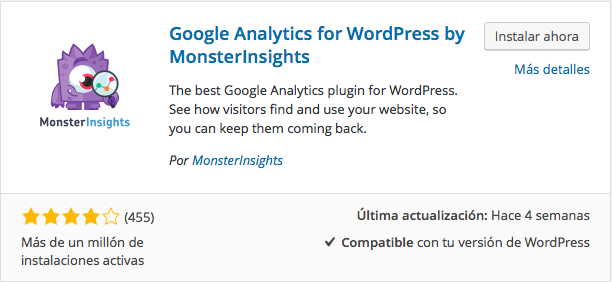
This plugin allows you to automatically insert the Google Analytics tracking code into your WordPress site.
With the Google Analytics plugin you only have to paste the Analytics ID where it says so and that’s it. You won’t have to touch anything else.
If you want to learn how to take advantage of web analytics, don’t miss this comprehensive Google Analytics guide.
All in One Rich Snippets
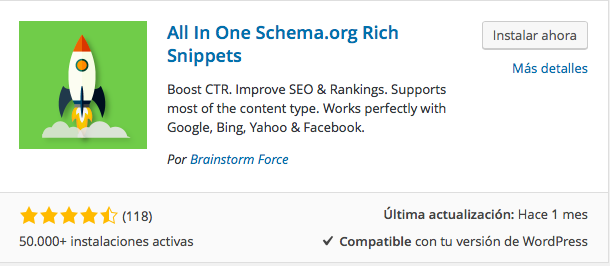
With the All in One Rich Snippets plugin you can easily deploy rich snippets on your pages in order to highlight your results in Google SERPs and increase your CTR.
The plugin makes it easy for you to implement these rich snippets without having to touch any code, but it doesn’t guarantee that they will be displayed to your users when they search. This, at all times and whatever you do, will depend on Google.
Social Network Plugins for WordPress
Let’s look at some of the best social networking plugins for WordPress now, although this also depends on taste.
Shareaholic
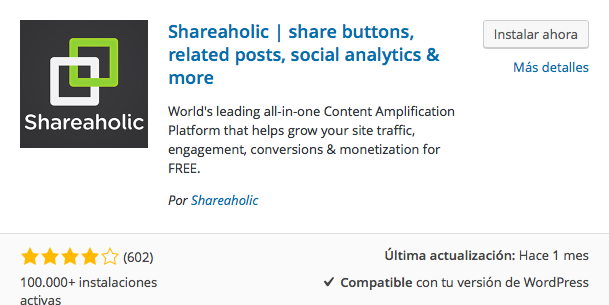
With the Shareaholic plugin a bar is automatically generated at the end of each post to make it easier for your users to share it directly on social networks. The bar also shows the shares of the entry in each social network.
You can customize this bar including the social networks you want and also the possibility of sending it by email.
Social Count Plus
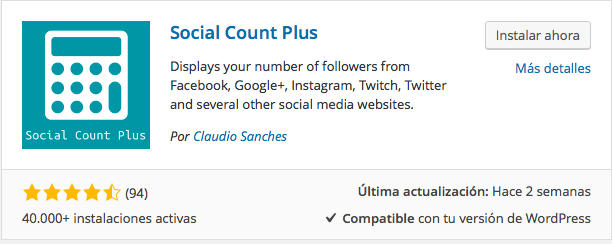
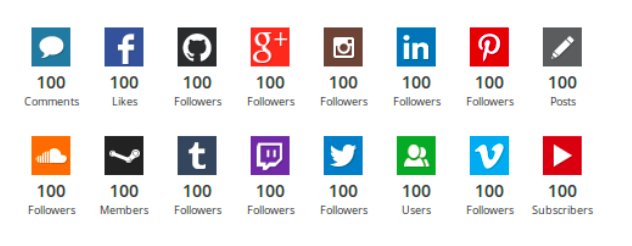
The Social Count Plus plugin allows you to add a bar with social buttons integrating the data of your blog counters and social networks (the followers you have in each social network, the number of post of your blog, the number of comments, etc.).
SumoMe – Free Tools to Automate your Site Growth
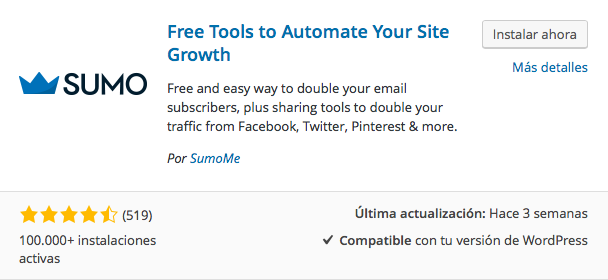
This SumoMe plugin is really a super complete plugin pack that allows you to integrate a lot of things.
With this plugin you can add different types of bars with social buttons to share your content (desktop and mobile) and also allow your readers to directly share a complete fragment of your article.
Rotating Tweets
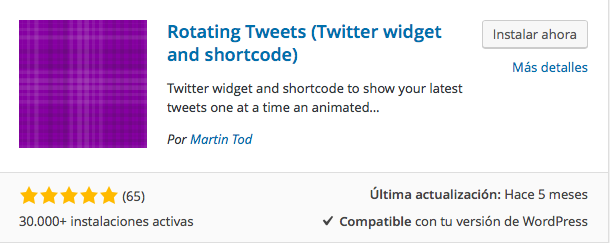
With the Rotating Tweets plugin you can connect your Twitter account with your WordPress to dynamically display your latest tweets. These Twitter messages will rotate as you post new ones.
Latest Tweets
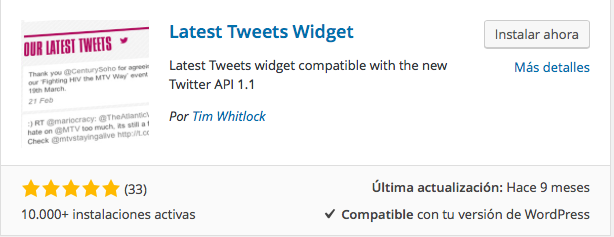
The Latest Tweets plugin is another option to automatically integrate and display your latest tweets on your website.
Disqus Comment System
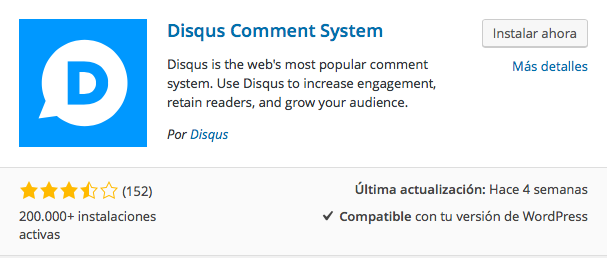
The Disqus plugin allows you to replace your WordPress commenting system with a more “social” one.
Your readers will be able to comment on your blog using their preferred social network profile and you will be able to approve and respond directly to comments from the email.
OnePress Social Locker
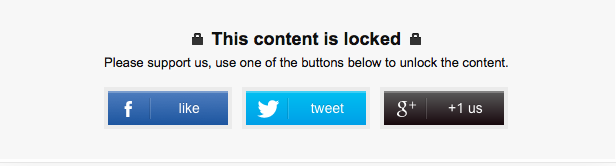
With this plugin you can block access to some of your content in exchange for your readers taking some social action.
Personally, I don’t like this option very much and that’s why I don’t use it. But it works, it works. A matter of taste.
Revive Old Post
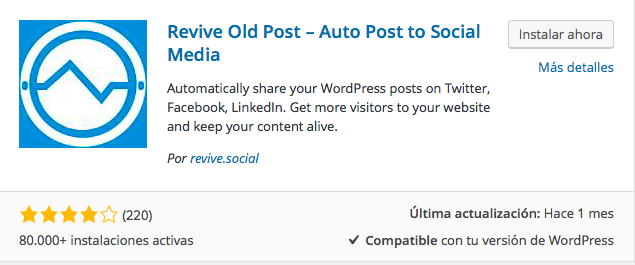
This plugin allows you to “unearth” your old content to automatically re-circulate it and give it new possibilities to capture traffic.
With the Revive Old Post plugin, you can automatically share your new and old posts on social networks. You can determine the number of posts you want to share and the time you want to spend between posts.
Security, Anti Spam and Performance Plugins
Besides Akismet, among the best security and anti-spam plugins to protect your WordPress are:
Anti-Spam
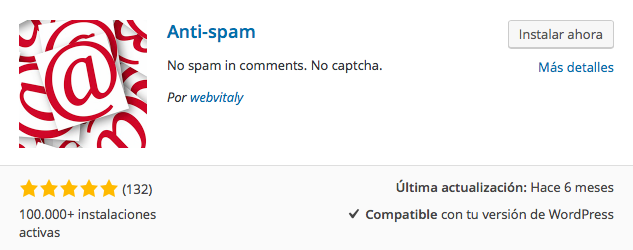
The Anti-Spam plugin is another simple but useful alternative for filtering and blocking spam that comes to you through comments.
WordPress Zero Spam
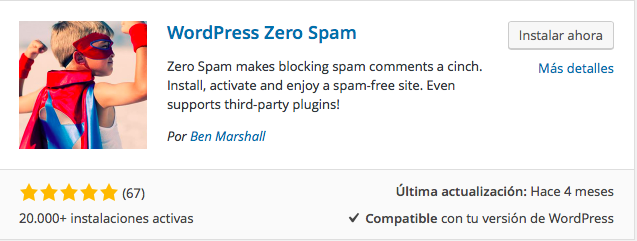
Another 100% free option to protect yourself from spam. With WordPress Zero Spam, suspicious spam comments are automatically blocked. It is very simple because it does not require any additional configuration.
Ithemes Security
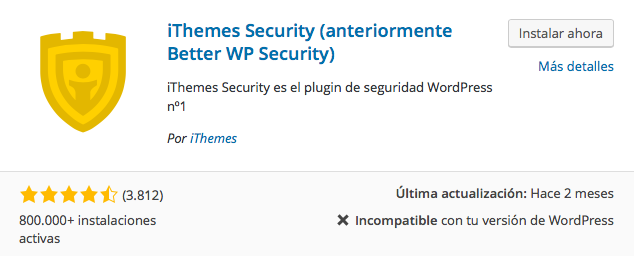
The Ithemes Security plugin helps you to keep your web site protected from possible attacks or malicious actions that may take advantage of your WordPress vulnerabilities at some point (weak passwords, plugins, obsolete software, etc).
This plugin shields your WordPress, fixes possible vulnerabilities and stops automated attacks.
This plugin also integrates more advanced features to strengthen your WordPress and make it even more secure.
Wordfence Security
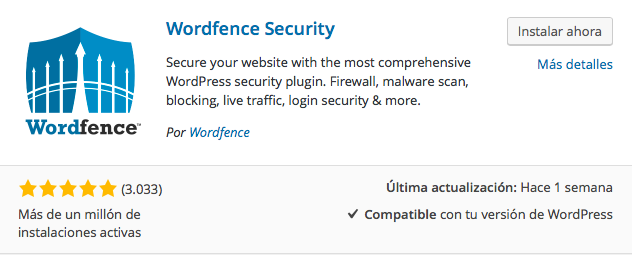
A very interesting plugin to keep your blog safe. The Wordfense plugin integrates firewall, anti-virus, scans your site for malware and possible security holes, and protects your WordPress from bots and other attacks.
BackWPup
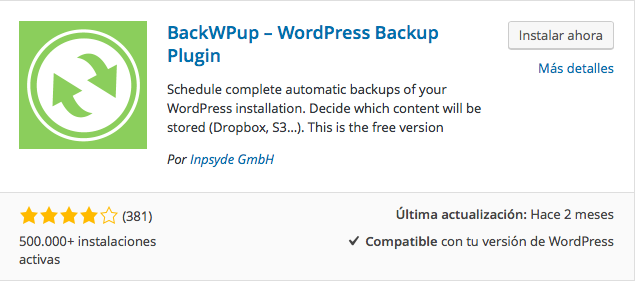
The BackWPup plugin automatically backs up our WordPress on a regular basis. This plugin integrates with cloud services, such as Dropbox and many others, to save and store your backups.
UpdraftPlus WordPress Backup Plugin
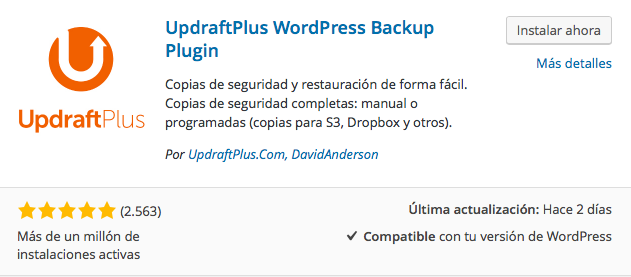
Another very popular plugin that takes care of making full backups of your WordPress. You can program them and select what type of files you want to be backed up (contents, themes, plugins, etc.).
The Updraft WordPress Backup Plugin allows you to automatically save your backups to cloud services, such as Dropbox or Google Drive among others, and restore them quickly. You can also choose which files or items you want to restore.
Limit Login Attempts
This plugin allows you to limit the number of access attempts to your WordPress. In this way, the Limit Login Attempts plugin allows you to keep your blog safe from possible brute force attacks on your website.
You can set the number of attempts from which access to your WordPress from that IP address will be automatically blocked, and you can determine how long that block will remain in place.
WPS Hide Login
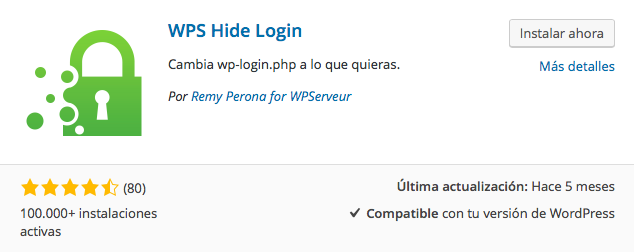
With the WPS Hide Login plugin, which can be a good complement to Limit Login Attempts, you can modify the access URL to the backend of your WordPress (where you must enter the username and password to enter).
That is, the default URL for “yourdomain/wp-admin/” or “yourdomain/login.php” becomes inaccessible. And to access the backend of your WordPress you will need to do so through the custom URL you have determined.
In this way, you can shield your website even more from possible attacks that want to force access by hacking the username and password. If you disable the plugin, everything will be back to the way it was and the access URL will be the usual WordPress URL again.
Optimization and Performance Plugins
Let’s see now some of the best WordPress plugins to optimize and improve the performance of your website:
W3 Total Cache
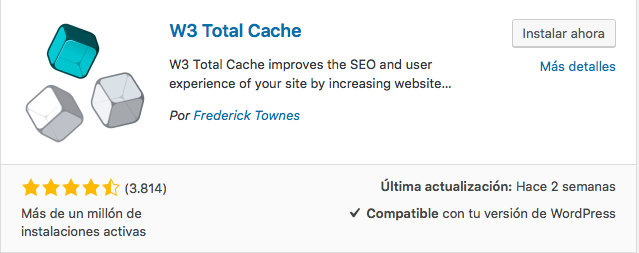
Getting your website to load as quickly as possible is a decisive factor for both your users and Google. Even more so if we talk about the mobile environment. Every millisecond counts.
The W3 Total Cache plugin is one of the most popular plugins to increase the speed of loading your web pages and reduce server load. This plugin is currently compatible with all types of hostings, although it is never too much to consult your provider.
WP Super Cache
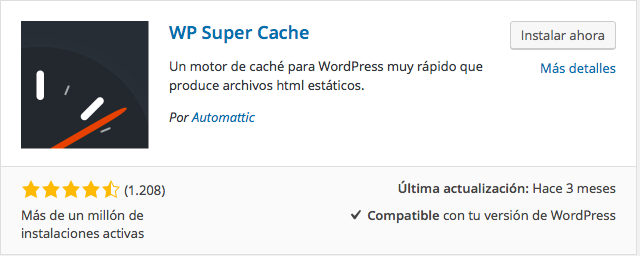
Another alternative to manage the cache of your website and thus reduce the server load and increase the speed of loading your WordPress. The WP Super Cache plugin generates static HTML files to lighten the load on the pages.
Autoptimize
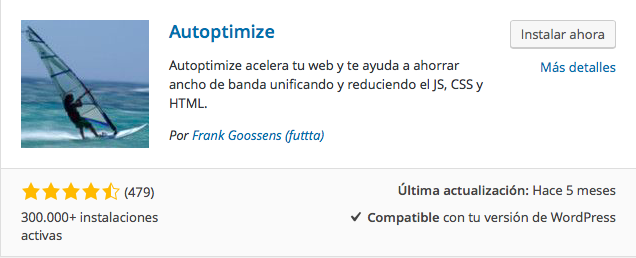
The Autoptimize plugin allows you to easily optimize the performance of your website, as it unifies all the scripts and styles to minimize and compress them.
In this way, it allows you to save bandwidth and improve the loading speed of your website.
It integrates advanced options so that you can customize the plugin and cover more specific needs of your website.
WP Optimize
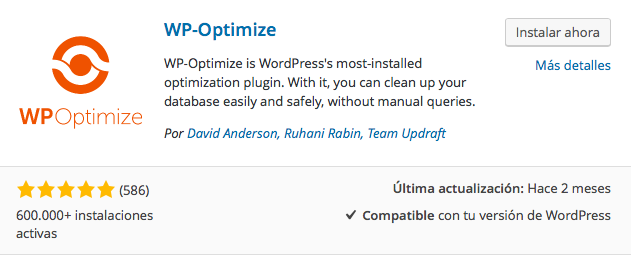
This plugin is in charge of periodically cleaning the database of your WordPress to eliminate unnecessary or obsolete elements that are taking up space and slowing down the loading time of your website.
WP Optimize crawls your website for these kinds of unnecessary components, such as pingbacks, unapproved spam comments, the automatic reviews that WordPress generates and stores every time you edit a post or page, etc.
P3 – Plugin Performance Profiler
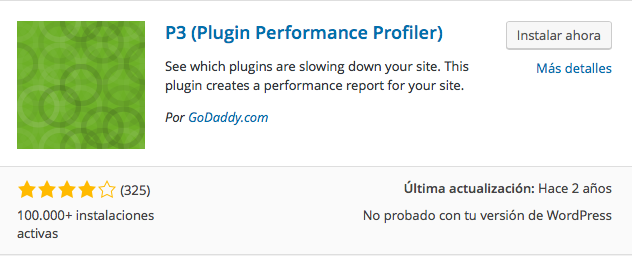
Remember that at the beginning of everything we talked about how plugins consume server resources and can affect the speed of loading your website depending on what they weigh? Well, the P3 plugin can help you manage this more easily.
This plugin is in charge of analyzing how the plugins that you have installed affect the loading time of your website to detect which can be a problem and that you can solve it. You don’t have to have it always on, just when you need it.
Compress JPEG & PNG Images
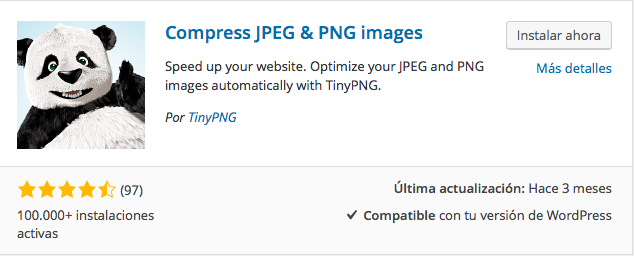
He has already told you about WP Smush, which is the plugin I use to reduce the size of the images and, in this way, its weight does not affect the loading speed of my website. The Compress JPEG & PNG Images plugin is another alternative for doing this.
This plugin compresses all the JPG and PNG files you upload to your WordPress, no matter how big they are. JPG images can be reduced by 40-60% without losing quality and PNG images by 50-80%.
The catch of this plugin is that the free version only allows you to compress 100 images per month. Depending on your specific needs, this may or may not be enough.
Lazy Load
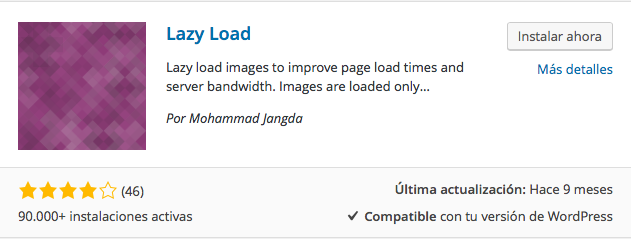
The Lazy Load plugin allows us to further optimize the loading speed of our website in terms of the weight of images.
In this case, what this plugin does is to delay the loading of the images on the page until they must be visible by the user who is browsing the page and scrolling.
BJ Lazy Load
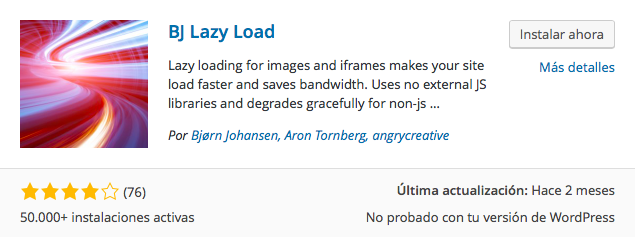
The BJ Lazy Load plugin is a first cousin of the previous one. Another alternative to delay loading images until necessary.
Mobile Optimization Plugins
Optimization and performance in the mobile environment require a separate section because its importance is vital and growing.
I told you about the AMP (Accelerated Mobile Pages) plugin I use myself. Let’s see now some other interesting plugins that can help you optimize your website on mobile devices.
AMP for WP
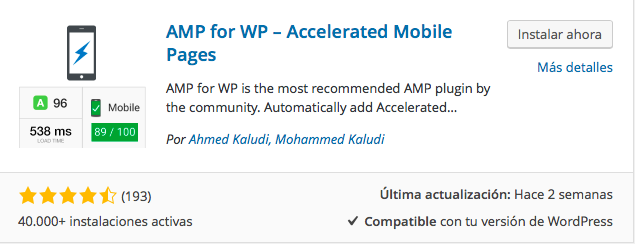
An alternative plugin to AMP to automatically add AMP support to your website pages.
WPtouch Mobile Plugin
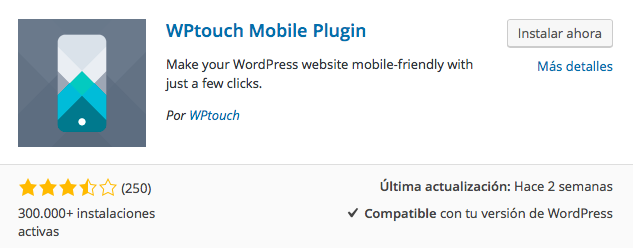
A good choice to ensure that your website is fully responsive from any type of mobile device.
This plugin automatically displays the design with a layout adapted to the type of mobile device.
Any Mobile Theme Switcher
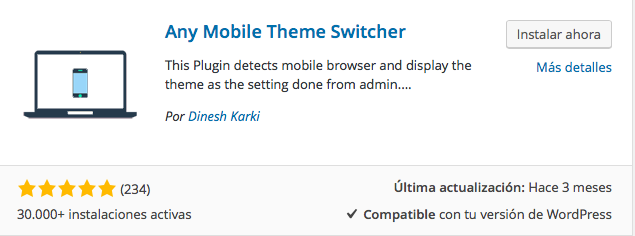
This plugin detects all mobile device browsers (iPhone, Android, iPad, etc.) and displays the most appropriate mobile theme based on the settings you have made in your WordPress admin panel.
You can select different types of mobile themes for each browser.
Of course, it’s just a compilation. There are many more and we will be updating this list with interesting news.