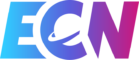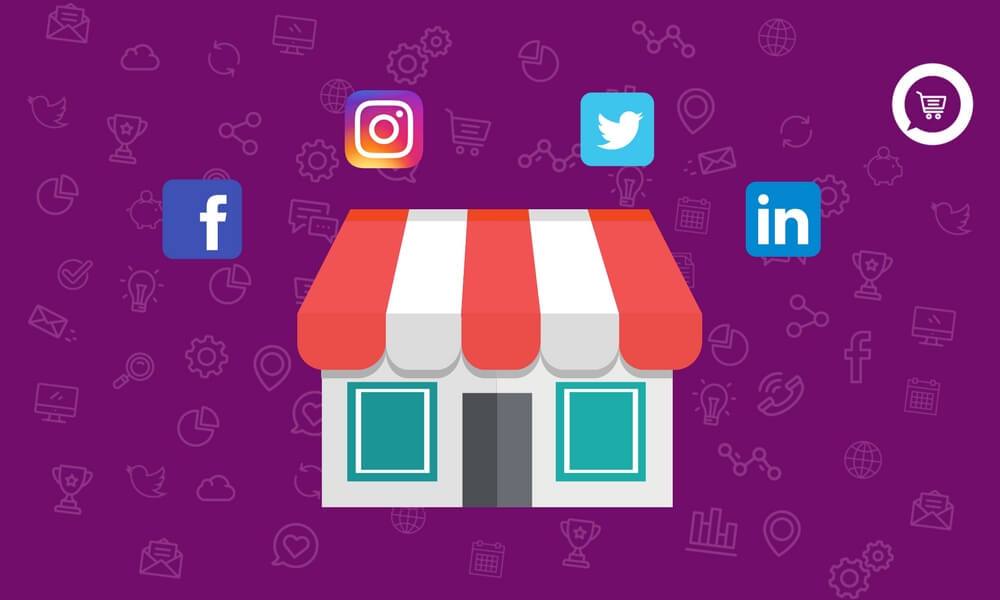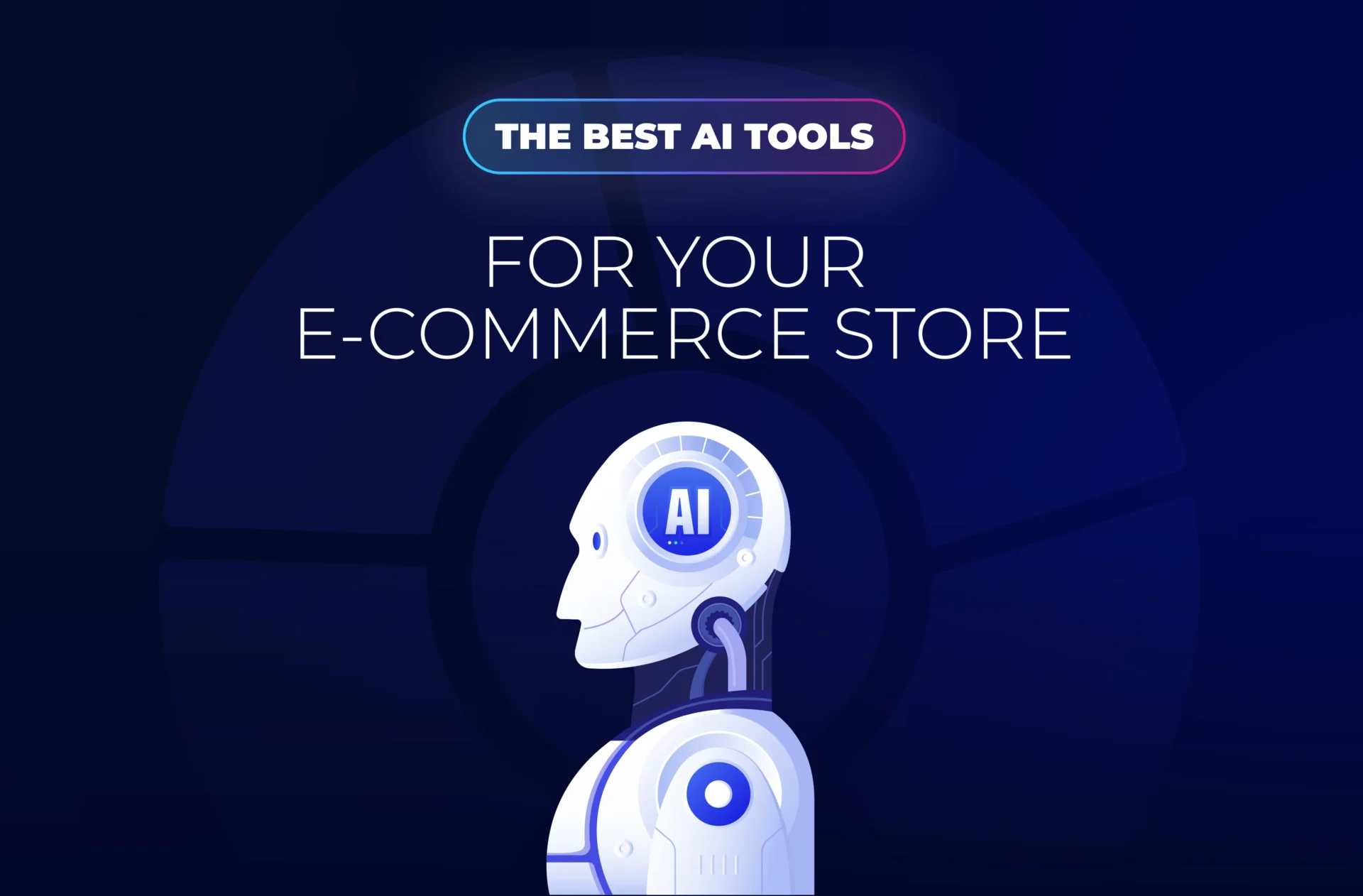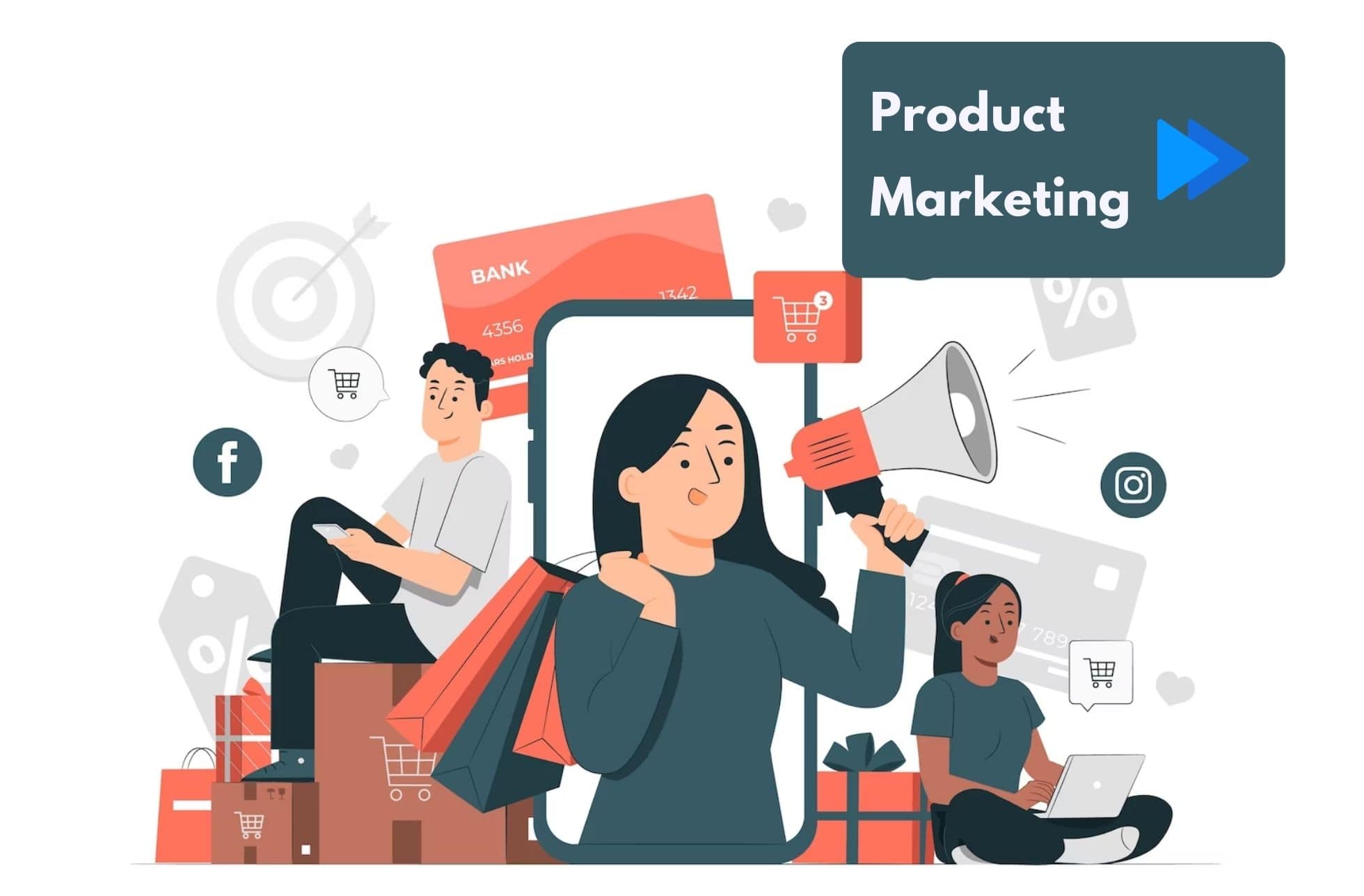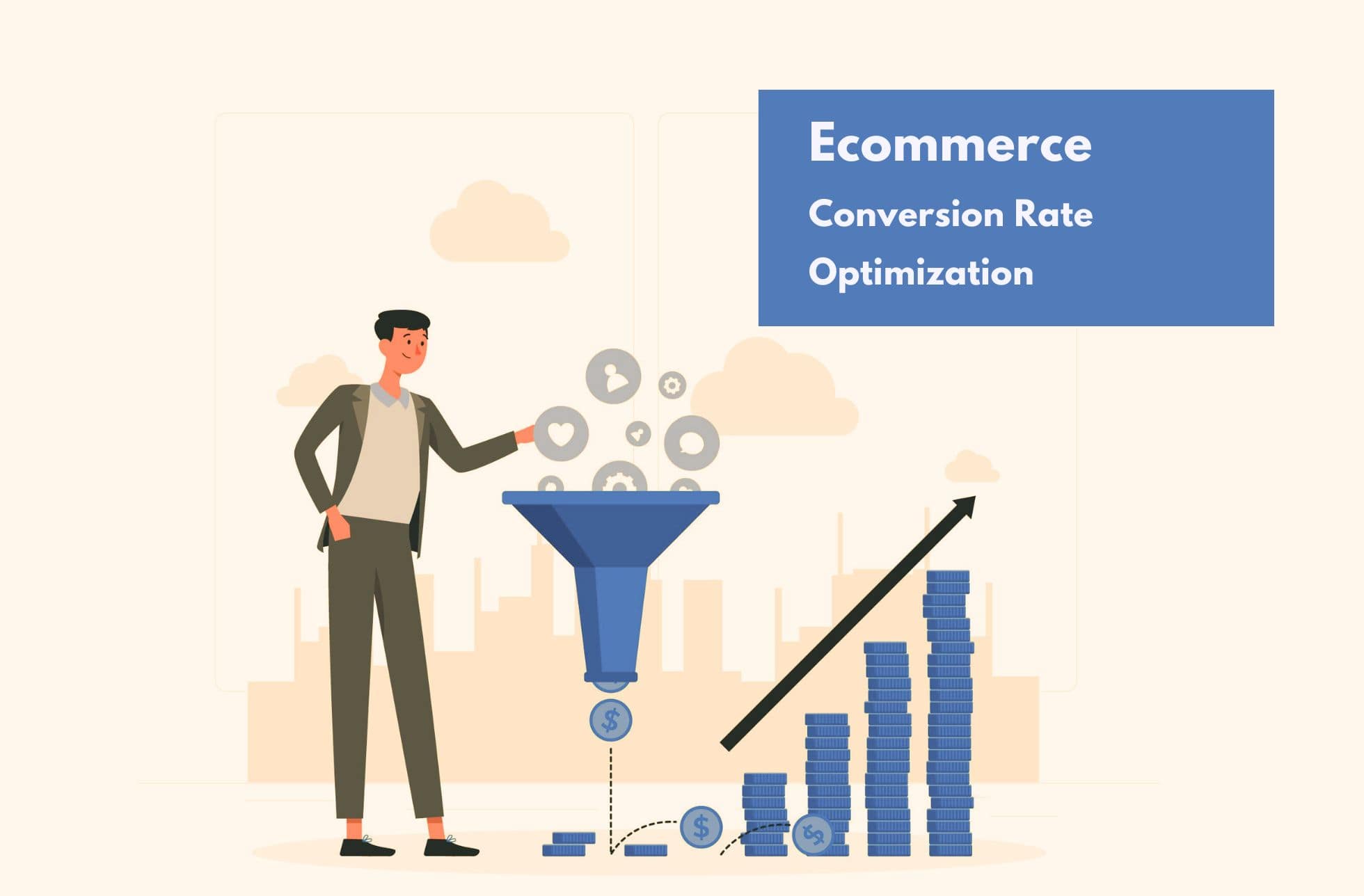Social media takes time. A lot of time, in fact. But you have tons of things you need to do! You have to focus on the core of your business- which means you need to be a master of everything in order to make your e-commerce the best it can possibly be. If only you had a tool to help you automate your social media publishing so you could focus on other things (and have your cake and eat it too).
Wait- tools like this exist. And you can actually use them for free (or atleast try them out for free).
Social media is a huge part of e-commerce marketing, and for small businesses, it can be one of the most cost-effective marketing strategies from a ROI standpoint. Not only can you communicate your brand, but you have the ability to interact with your (potential) customers on a personal level that previously wasn’t possible. There are tools out there that will help you take the headache out of your social media strategy and organize your posts in a way that will drive traffic to your page.
Here’s a comprehensive breakdown of what social media automation tools are out there to make your social publishing fluid and easy. In this article, we’ll break down 4 main tools that the pros use:
- Hootsuite
- Buffer
- Dlvr.it
- Edgar
We’ll start off with the biggest automation tool that has gained a lot of traction and features over the past few years:
Hootsuite: Planning your posts in advance
Hootsuite is one of the classic publication automation tools that exist for social media. Created in 2008 by Ryan Holmes, someone who desperately needed a social media management tool, Hootsuite is one of the giants in social media automation.
Hootsuite integrations:
- Google+
- WordPress
- Youtube
Hootsuite also offers a slew of app integrations to make your social media planning as simple as possible. With these tools, you can upload a .csv file for easy advanced planning or you can write your publications directly from the home dashboard. You can set up streams to see different notifications across your social media accounts and then plan all of your publications well in advance.
httpss://www.youtube.com/watch?v=CVwBPh-CHJs
Hootsuite also allows you to integrate RSS feeds and suggests content for your next posts. They will automatically generate content for you based on what you post about and topics that you define. You can share these bits of content directly into your predefined publishing schedule with the click of a button.
What’s especially interesting about Hootsuite is that it’s scalable depending on the needs of your business. You can start off with a free account, which allows you to plan your publications in advance, connect 3 social profiles, and access basic analytics.
The next plan up from the free version is only $10 a month and allows you 10 social profiles, real-time analytics, unlimited content suggestions and RSS integrations, and social sweepstakes. If you want to try out a paid plan, you can try out each plan for free for 30 days.
Hootsuite has been acting as the reference for social media automation, and offers tutorials and certifications for social marketers for years. There are tutorials that you can find on their site (and they offer 1-on-1 training for some of the paid plans).
Drawbacks:
Hootsuite is a great tool if you have many accounts to manage at one time, but the dashboard can sometimes be too much information at one time. It’s easy to get lost in all of the different features and settings, but it can be a real time saver once you figure out what you’re doing. The problem is really linked to the learning curve, so much so that there are Hootsuite certifications.
Buffer: Content dynamically shared to your social media accounts
Buffer responds to many of the headaches marketers might have had with Hootsuite. With an ultra-simplified dashboard, Buffer allows you to curate content across several social media accounts at the same time.
Buffer integrations:
- Facebook (profiles, pages, and groups)
- LinkedIn (profiles and pages)
- Google+ (profiles and pages)
- Instagram (kind of)
Like Hootsuite, Buffer offers an impressive list of integrations with apps, social media accounts, content curation apps, and marketing tools. They also offer a tool called Pablo for designing beautiful graphics for your social media posts.
Focusing on user-friendliness, Buffer allows you to plan tweets days in advance with a queue of publications and RSS feeds that allow you to diversify your posts. You only have to click “Add to Queue” to set the post up for publication. You can also personalize each post with hashtags, links, your own images, etc.
httpss://www.youtube.com/watch?v=Us9rDdXo_Ec
With the easy add button, you simply click inside the box “What do you want to share?” at the top of your queue and start sharing to that account. By clicking on each of the thumbnails of your accounts, you can share the same post across accounts.
Buffer will help you limit your characters for Twitter and LinkedIn, while giving you a preview of how your posts will look on Facebook. You can add photos or videos from your computer, or if the post contains a link, you can pull photos directly from the site. Once you’ve created the post you want to publish, you have a few options. You can:
- Add to Queue: this will add the post at the end of your queue
- Share Next: this will add your post to the top of your queue
- Share Now: this will bypass your queue and share the post directly to your selected social accounts
- Schedule Post: this will allow you to choose a precise date and time for your post to be sent out
When you schedule posts, even if you shuffle your queue (more on that later), they won’t move. From there, you can simply click on the Queue tab to look at the post in your list of scheduled publications, each with it’s own designated (either randomly, or manually by you) time that it will be published. You can always edit and delete the posts in your queue. You can also choose a post and click move to top to share it next, or even share it directly.

The queue is very intuitive: you can very simply drag and drop the posts in order to move them between time slots. At the top right of your queue, you can click on shuffle to mix up up to 200 posts into a random order. This won’t affect manually timed posts- so you can jumble up your posts knowing that your manual posts will stay right where they are.
You can personalize your publishing schedule as well, and publish as many times as you want during the day at specific times. You can either apply this schedule to multiple accounts or customize each accounts schedule by day. When you choose a manual time for a post, it will be considered “outside” of your regular publishing schedule and all of your other posts will fill in around it.

Buffer also works for content curation wherever you are on the web. There is a chrome extension so you can add interesting content to any or all of your accounts at one time directly from the page (this also goes for retweets, you have a button right next to the retweet button with “Buffer Retweet” which will add your retweet to your queue, which is especially useful for those who have a lot of retweets at once and want to space them out throughout the day). With the mobile application, you can manage your accounts on the go (though it’s worth saying that the mobile application is limited).
Drawbacks:
While Buffer is really just a fantastic tool for those looking for easy social media management, there are some flaws to using it. If you happen to have a lot of content, it can take some time to get it all going.
Also, up until recently, Buffer had a great library function, where you could add posts to your library for easy sharing. You could even choose to add the posts at random times over a set number of days or so- which was really helpful if you wanted to share a certain promotional post several times. However, as it was a bit buggy (it was still in Beta), and would put several library posts back to back.
Without the library function, it is considerably more time consuming to add your posts to Buffer, and will take a bit of time to fill up the queue all the time. With the Awesome Plan (at only $10 a month) you can schedule up to 200 posts, which could last you months or a few days depending on how often you publish.
Dlvr.it: Delivering Post directly to your Social Media accounts
Dlvr.it and Buffer are extremely similar in nature. You have a centralized dashboard where you can manage all of your social media accounts directly with very easy sharing across accounts. There are some slight differences between the two, which could make all of the difference.
Integrations:
- Facebook (profiles, pages and groups)
- LinkedIn (profiles and pages)
- Google+
- Tumblr
- RSS feeds
- App.net
- StockTwits
Dlvr.it also integrates directly with Google Analytics to track social media traffic directly to your site, which is something that Buffer doesn’t currently offer.
Sharing on Dlvr.it is simple, you click on New Post at the top right hand corner of your queue and write out what you want to share. From the post box, the interface is much clearer than Buffer’s. You can see a detailed breakdown of all of your social media accounts (so there’s no confusion between sharing to your own Facebook page or your company page), and you simply select the accounts you want to share to. There is a counter on the bottom right to help you not post too many characters for Twitter and LinkedIn as well.

You also have the option to add a photo directly from your computer, but unlike Buffer, it doesn’t seem like you can pull photos directly from the link you’re publishing. That being said, you do get a snippet of the link your publishing, so you can make sure you’re not posting the wrong link, which is helpful. Much like Buffer, you can choose to
- Add to Queue: this will add the post at the end of your queue
- Share Next: this will add your post to the top of your queue
- Share Now: this will bypass your queue and share the post directly to your selected social accounts
- Schedule Post: this will allow you to choose a precise date and time for your post to be sent out
Dlvr.it adds automation that isn’t possible with Buffer. While, like the others, you can connect RSS feeds to your accounts, you can actually set them up to automatically publish content to the accounts you choose and when. From the RSS feeds in the “Curate” tab, not only do you get the title of the content, but you get a snippet pulled from the content to get a better idea of what it’s about. Dlvr.it also offers browser extensions to share from anywhere, and what’s interesting is that you can share gifs as well as photos from the application.
Drawbacks:
The interface of Dlvr.it is considerably less intuitive than Buffer. While you can probably figure it out if you tinker with it a bit, it’s sometimes not as clear as it could be. Otherwise, it does everything it should. However, the fact that you can automate certain things should mitigate that point. Dlvr.it does not have a shuffle button for the queue, but you can click on the posts and move them around yourself.

Dlvr.it’s statistics at the same plan level as Buffer leave much to be desired. While you can see a graph of your follower progress, you can only see how many times your link was clicked, as opposed to the number of retweets, likes, mentions, and visibility potential you get with Buffer.
I think the biggest points of contention for Dlvr.it really lies in the automation and the connection with Google Analytics. However, if this is something you can live without, it might be better to use a different tool.
Edgar: Automation at its finest
Edgar is a marketing automation tool that recycles your content for republication once it’s added to your content library. Edgar will go through all the posts in your queue and then start back at the beginning, so you never have to refill your queue. What’s particularly interesting about the way that Edgar works is that you can categorize your library and dedicate certain categories to certain accounts. There is even a category for one-shot uses to share content once on a social media account and never share it again.
httpss://www.youtube.com/watch?v=eojuty1oKdk
Integrations:
- Facebook (profiles, pages, and groups)
- LinkedIn (profiles and pages)
In your content library, you can store as many status updates as you want, regardless of the plan that you have. Your queue fills up automatically from your content library and you can skip and delete posts along the way. Scheduling is also simple, you can choose what category you want to publish at what time, which makes diversifying your content a lot easier visually.

Adding content to your library is easy: you simply click the link up in the right hand corner to “Add New Content” and you’ll be directed to a content page. From here, you select the category you want to add the content to (which you can customize, by the way), and then you select what account you would like to apply the content to. You can choose a photo from your computer to associate directly with the post and choose to shorten your links with Bit.ly.

Once you have your post written and optimized, you can either
- Save it to your library: where it will be shared automatically once your queue runs out
- Send at specific time: where you can dictate exactly when the content will be published by date and time.
Edgar is very much a set it and forget it type of social media management tool. Once you’ve set everything up, you have nothing else to do (unless of course, you want to tweak it afterwards).
Drawbacks:
Unlike Buffer and Dlvr.it, Edgar takes forever to set up. There are a lot of things you need to do manually at first in order to make sure things will run smoothly later. That being said, if you have a .csv file with premade posts (like you would use for Hootsuite), you can add the publications in bulk and just go back and assign them to the categories and accounts you want. However, even that takes quite a bit of time. Also, you can’t pull images directly from the links you publish, which means you need to add the photos directly from your computer.
Edgar also doesn’t offer anything in terms of analytics, which is a bit of a bummer. That being said, most social media platforms offer their own analytics, so if it’s something you can live without then it’s all the better.
What also counts as a drawback in my book is that Edgar counts certain accounts twice, for example, if you have a LinkedIn company page that you want to publish on, you have to connect your personal LinkedIn page and your company page, even if you don’t plan on publishing on your personal LinkedIn.
Another thing that might make people shy away from Edgar is the price. While they do offer a free trial (for one month), the most basic plan starts out at $50/month (if billed annually, if monthly, it’s closer to $80).
However, with the amount of customization and automation that Edgar offers, the amount of time it takes to set up and the price is a non-issue, especially if you compare to the amount of time you’d have to use each day to refill Dlvr.it’s and Buffer’s queues. Edgar is the only social media management tool that actually offers this.
I’ve used each of these tools, and each one has things it brings to the table that the others don’t. At the end of the day, you have to decide which social media management tool is best for you and for your e-commerce. Each of these solutions has its advantages and disadvantages, and it’s really up to you to decide which one you prefer. Luckily, you can try them all out for free. Whether you absolutely need to post to Pinterest, or you need to have everything set up for you, there’s a social media management tool that exists for your needs.
Did I miss an awesome tool? Tell us below or Tweet us!